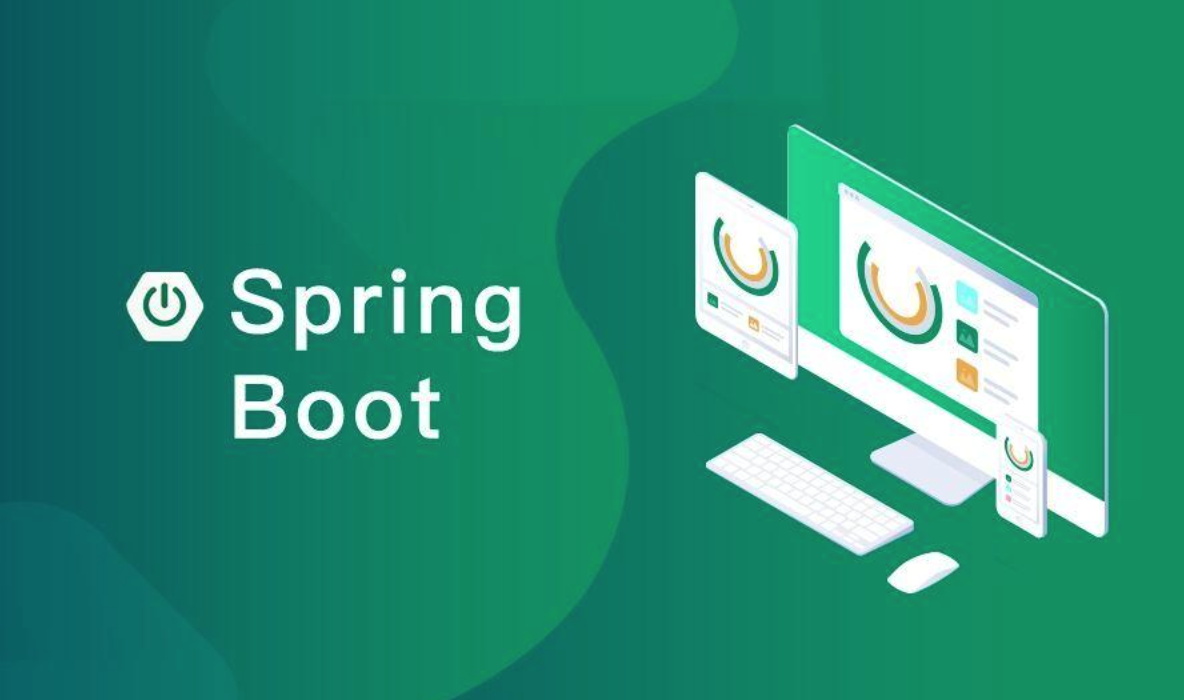使用pyinstaller打包 在pycharm中点击新建环境
进入文件后,会有一个文件夹venv,用来存放管理的库文件
创建requirements.txt pip freeze > requirements.txt
可以看到虚拟环境下安装的包
安装pyinstaller 安装完成后将终端关闭,重新打开
我们输入pyinstaller,当出现一下结果,说明安装成功
单文件打包 开始打包
之后在当前文件夹会出现三个文件
build :中间编译时,产出的文件dist :打包生成后的文件目录xxx.spec :打包的配置文件
在dist中可以看到有我们上面起的名字app,只需将app文件夹 发给他人,打开里面的app.exe 文件,即可使用
文件读写 with open ('xxx.txt' , 'w' , encoding='utf-8' ) as f: f.write('xxx' + '\n' ) f.close()
爬虫
代码案例
from bs4 import BeautifulSoupimport requestsdef getHTMLText (url ): try : headers = { 'User-Agent' : 'Mozilla/5.0 (Windows NT 10.0; Win64; x64) AppleWebKit/537.36 (KHTML, like Gecko) Chrome/67.0.3396.99 Safari/537.36' } res = requests.get(url, headers=headers) res.raise_for_status() res.encoding = res.apparent_encoding return res.text except : return 'error' def get_info (url ): demo = getHTMLText(url) soup = BeautifulSoup(demo, 'html.parser' ) table = soup.find('table' , {'class' : 'rk-table' }) tbody = table.find('tbody' ) rows = tbody.find_all('tr' ) for row in rows: tds = row.find_all('td' ) rank = tds[0 ].text.strip() name = row.find('a' ).text.strip() location = tds[2 ].text.strip() total = tds[4 ].text.strip() data = { '排名' : rank, '学校名称' : name, '省市' : location, '总分' : total } print (data) url_2020 = 'https://www.shanghairanking.cn/rankings/bcur/2020' url_2021 = 'https://www.shanghairanking.cn/rankings/bcur/2021' get_info(url_2021)
爬虫框架Scrapy
基本功能
架构Scrapy Engine(引擎) :负责Spider、ItemPipeline、Downloader、Scheduler中间的通讯,信号、数据传递等。Scheduler(调度器) :它负责接受引擎发送过来的Request请求,并按照一定的方式进行整理排列,入队,当引擎需要时,交还给引擎。Downloader(下载器) :负责下载Scrapy Engine(引擎)发送的所有Requests请求,并将其获取到的Responses交还给Scrapy Engine(引擎),由引擎交给Spider来处理。Spider(爬虫) :它负责处理所有Responses,从中分析提取数据,获取Item字段需要的数据,并将需要跟进的URL提交给引擎,再次进入Scheduler(调度器)。Item Pipeline(管道) :它负责处理Spider中获取到的Item,并进行进行后期处理(详细分析、过滤、存储等)的地方。Downloader Middlewares(下载中间件) :一个可以自定义扩展下载功能的组件。Spider Middlewares(Spider中间件) :一个可以自定扩展和操作引擎和Spider中间通信的功能组件。
scrapy项目的结构
项目名字 项目的名字 spiders文件夹(存储的是爬虫文件) init 自定义的爬虫文件 核心功能文件 init items 定义数据结构的地方 爬虫的数据都包含哪些 middleware 中间件 代理 pipelines 管道 用来处理下载的数据 settings 配置文件 robots协议 ua定义等
scrapy startproject 工程名(img)
结果
New Scrapy project 'img' , using template directory 'D:\Environment\Anaconda3\Lib\site-packages\scrapy\templates\project' , created in : C:\Users\Admin\Desktop\scrapy\img You can start your first spider with: cd img scrapy genspider example example.com
转到项目,创建源文件
cd imgscrapy genspider unsplash unsplash.com
结果
Created spider 'unsplash' using template 'basic' in module: img.spiders.unsplash
运行
scrapy crawl unsplash(为文件名)
Scrapy爬取unsplash 一、分析网站
高清图片网站https://unsplash.com/ , 能展示超过7w+张高清图片. 浏览时, 其通过API返回图片的URl
在chrome浏览器中有此插件unsplash, 在插件文件中找到对应JS, 再找出api地址
根据插件安装的时间找到对应的chrome插件目录
二、爬取图片URL
安装Scrapy, pip install Scrapy
在工程目录中创建项目scrapy startproject scrapy_unsplash E:\wendi1\pyplace\scrapy_unsplash
进入项目目录, 创建爬虫scrapy genspider unsplash api.unsplash.com —template=crawl
此时在./scrapy_unsplash/spiders目录中生成unsplash.py文件.
配置settings.py , 并发连接数CONCURRENT_REQUESTS = 100 , 下载延迟DOWNLOAD_DELAY = 1.6
首先需要爬取网站, 然后将raw种类的图片URL存入sqlite, unsplash.py代码:
import jsonimport sqlite3import threadingimport scrapyfrom scrapy.spiders import CrawlSpider class UnsplashSpider (CrawlSpider ): name = 'unsplash' allowed_domains = ['api.unsplash.com' ] def start_requests (self ): createDB() start, page = 1 , 2000 , for i in range (start, page + 1 ): url = 'https://api.unsplash.com/photos/?client_id=fa60305aa82e74134cabc7093ef54c8e2c370c47e73152f72371c828daedfcd7&page=' + str ( i) + '&per_page=30' yield scrapy.Request(url=url, callback=self.parse_item) def parse_item (self, response ): conn = sqlite3.connect("E:\\wendi1\\pyplace\\scrapy_unsplash\\database\\link.db" ) print ('-------------------' ) js = json.loads(str (response.body_as_unicode()), 'utf-8' ) for j in js: link = j["urls" ]["raw" ] sql = "INSERT INTO LINK(LINK) VALUES ('%s');" % link conn.execute(sql) semaphore = threading.Semaphore(1 ) semaphore.acquire() conn.commit() semaphore.release() def createDB (): conn = sqlite3.connect("E:\\wendi1\\pyplace\\scrapy_unsplash\\database\\link.db" ) conn.execute("DROP TABLE IF EXISTS LINK;" ) conn.execute("CREATE TABLE LINK (" "ID INTEGER PRIMARY KEY AUTOINCREMENT," "LINK VARCHAR(255));" )
执行scrapy crawl unsplash . 在第16行可修改爬取的页面总数
url已存入sqlite中 :
数据库管理 import pymysqlconn=pymysql.connect(host = '127.0.0.1' ,user = 'root' ,passwd='123456' ,port= 3306 ,db='python' ,charset='utf8' ) cur = conn.cursor() if cur: print ('数据库连接成功' ) sql="select * from `web` " cur.execute(sql) data = cur.fetchall() for i in data[:1 ]: print (i) cur.close() conn.close()
爬虫案例(写入数据库)
实例
import jsonimport reimport pymysqlimport requestsconn = pymysql.connect(host='127.0.0.1' , user='root' , passwd='123456' , port=3306 , db='python' , charset='utf8' ) cur = conn.cursor() def getHTMLText (url ): try : headers = { 'User-Agent' : 'Mozilla/5.0 (Windows NT 10.0; Win64; x64) AppleWebKit/537.36 (KHTML, like Gecko) Chrome/67.0.3396.99 Safari/537.36' } res = requests.get(url, headers=headers) res.raise_for_status() res.encoding = res.apparent_encoding return res.text except : return 'error' def main (url ): res = getHTMLText(url) regex = re.compile (r"(?=\()(.*)(?<=\))" ) jsonString = regex.findall(res)[-1 ] jsonString = jsonString.strip('()' ) jsonData = json.loads(jsonString) diffValue = jsonData['data' ]['diff' ] for i in range (len (diffValue)): demo = diffValue[i]['f12' ] name = diffValue[i]['f14' ] sql = "INSERT INTO money(demo,name) VALUES ('{}', '{}');" .format (demo, name) cur.execute(sql) conn.commit() print (demo+name) cur.close() conn.close() url = 'http://85.push2.eastmoney.com/api/qt/clist/get?cb=jQuery1124007516892373587614_1682312504170&pn=1&pz=20&po=1&np=1&ut=bd1d9ddb04089700cf9c27f6f7426281&fltt=2&invt=2&wbp2u=|0|0|0|web&fid=f3&fs=m:0+t:6,m:0+t:80,m:1+t:2,m:1+t:23,m:0+t:81+s:2048&fields=f1,f2,f3,f4,f5,f6,f7,f8,f9,f10,f12,f13,f14,f15,f16,f17,f18,f20,f21,f23,f24,f25,f22,f11,f62,f128,f136,f115,f152&_=1682312504458' main(url)
图片转文字画 import numpy as npfrom PIL import Imageimport timeif __name__ == '__main__' : start_time = time.time() image_file = 'lena.png' height = 100 img = Image.open (image_file) img_width, img_height = img.size width = int (1.8 * height * img_width // img_height) img = img.resize((width, height), Image.ANTIALIAS) pixels = np.array(img.convert('L' )) print ('type(pixels) = ' , type (pixels)) print (pixels.shape) print (pixels) chars = "MNHQ$OC?7>!:-;. " N = len (chars) step = 256 // N print (N) result = '' for i in range (height): for j in range (width): result += chars[pixels[i][j] // step] result += '\n' with open ('text.txt' , mode='w' ) as f: f.write(result) end_time = time.time() elapsed_time = end_time - start_time print (f'程序耗时:{elapsed_time:.2 f} 秒' )
示例
GUI 用 Python 来写 GUI 的库:pyqt、wxpython、tkinter、kivy
比较常用的是 tkinter它是 Python 内置的库
检测是否存在 打开cmd,输入:
开始使用 tkinter 把不同的组件都封装成了 Class
每个组件都有一些属性可以设置,比如可以设置字体常用的宽高字体颜色
import tkinter as tkapp = tk.Tk() app.title("My App" ) app.geometry("600x400" ) lb = tk.Label(app, text="Hello World" ) lb.pack() tk.mainloop()
示例 :
import tkinter as tkapp = tk.Tk() app.title("Jarvis" ) app.geometry("600x400" ) lb = tk.Label(app, text="Hello World" , width=20 , height=10 , fg="blue" ).pack() tk.Button(app, text="点我" , width=20 , background='pink' ).pack() tk.mainloop()
按钮可以定义点击事件:当点击按钮的时候调用方法来修改 Lable 里面的内容(command 来绑定回调函数)