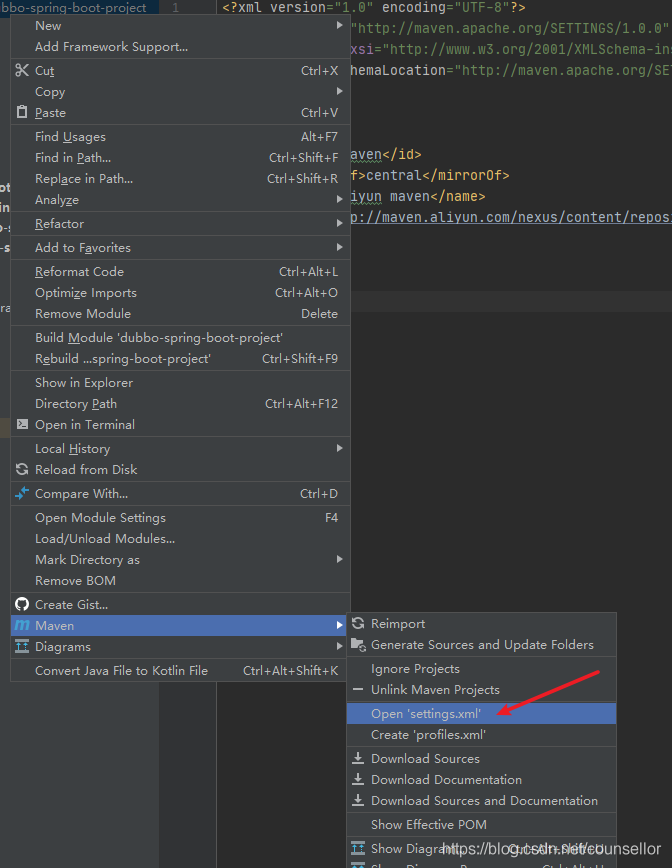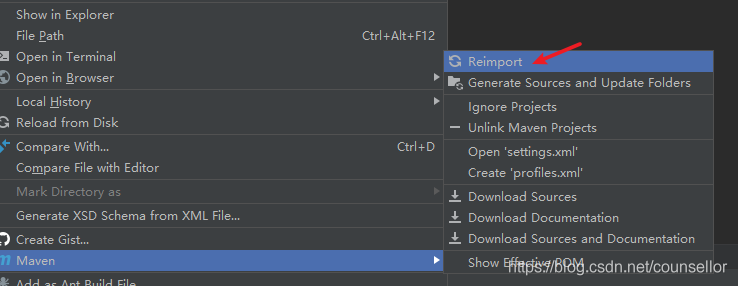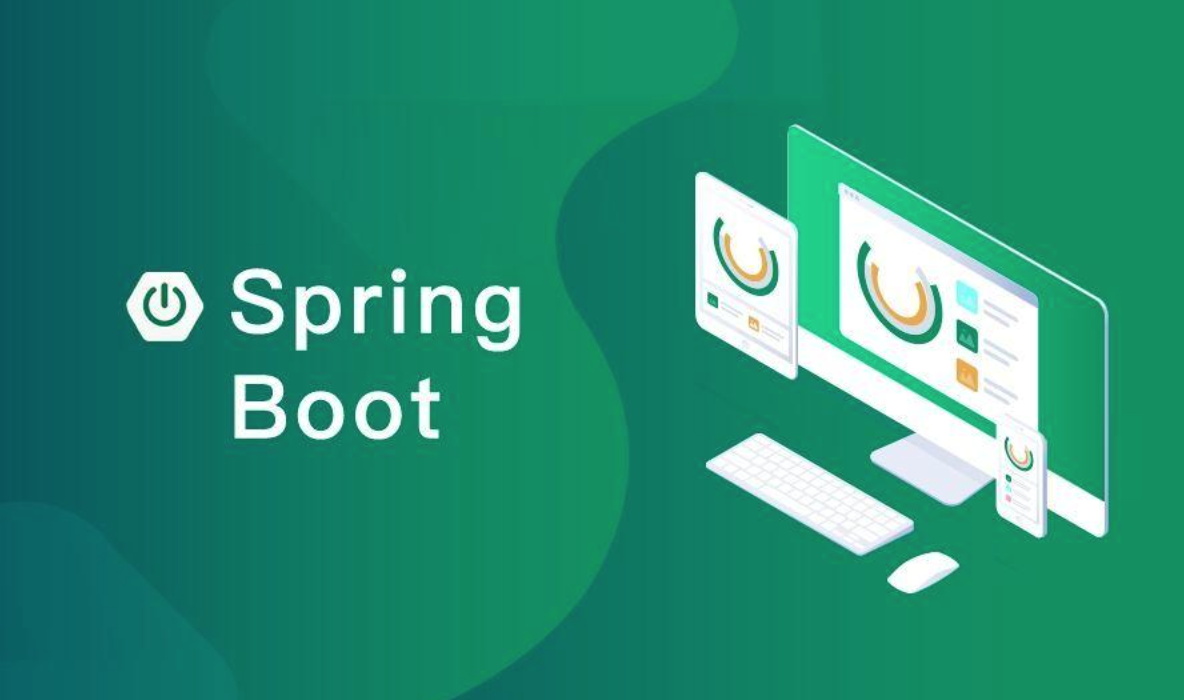IDE优化

IDEA
设置Maven国内阿里镜像
- 右键项目,选择Maven→Open ‘settings.xml’
- 在settings.xml文件中增加阿里云镜像地址,代码如下:
|
- 在pom.xml文件上右击,选择Maven→Reimport
tips
- maven 的的全局配置默认路径是C:\Users[当前用户].m2\settings.xml
- maven的配置路径可以在settings中的maven中修改
VScode
导入设置
管理→设置→打开设置
{ |
本博客所有文章除特别声明外,均采用 CC BY-NC-SA 4.0 许可协议。转载请注明来自 Utopia🛸!
评论
匿名评论
✅ 你无需删除空行,直接评论以获取最佳展示效果